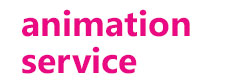When it comes to citing a webpage or liking the webpage on your page, it is quite important to know the dates involved. By dates, we mean the date of when the webpage was created and last updated. However, not everyone knows how to do this. Well, if you’re wondering how to tell when a page was last updated, you’re in the right place. Here you’ll find “how to find the date of a website: Date of creation and last update”.
4 Easy Ways to Find The Most Recent Updated date of A Web Page
Before we get into how to check when a website was last updated, let’s get into the different web page dates. First of all, every web page on the net has 3 essential dates attached to it. The first date is the publishing date. This refers to the date when the author of the page published the content on the web.
The second date refers to the last update of the web page. This is the date when the author last updates the web page. The third date refers to the indexed date. This the recent date that search engine crawlers indexed the page for search engine results.
Now, let’s dive into the 4 easy ways to check when a website was last updated and how to tell when a web page was created
Google Search Engine
This method is probably the simplest and easiest way to check when a website was last updated and how to tell when a web page was created. All you have to do is go to the search bar and enter “inurl:sitename.com/page-url”. After this, you must include “&as_qdr=y15” to the search URL. Once you’ve done this you’ll find the date at the very beginning of the Meta description. This date will be the indexed date. However, this date can either be the exact date or close to it.
Google Cache
Another easy way to check when a website was last updated or created, is with the help of Google Cache. You can simply go ahead and use a free Google cache checking tool. Alternatively, you can find the cached date on Google Search. Enter your query and once the results pop up, select the tiny arrow at the end of the URL. After this, enter the cached option show. This will help you see the last cached date.
XML Sitemaps
XML sitemaps can be quite useful in letting the search engine know the site’s structure. Other than this, many XML sitemaps enable you to easily see the last updated web page date. In order for you to check this out, all you have to do is type in the website’s URL and add “sitemap.xml” at the end. However, you will receive a result depending on whether it has a sitemap or not. If it does, you’ll see the recently updated date of the web page.
Command URL
This method is for those with some knowledge of JavaScript. Simply use a code in order to find the most recent updated date of the web page. All you have to do is open the webpage on the browser. After this, enter in “javascript:alert(document.lastModified)”. Make sure to add this after the URL. Press enter and see the latest updated date of the web page.